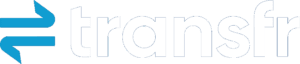Managing a classroom where multiple students are immersed in virtual reality might seem daunting at first. But with the right preparation and tools, VR can easily become an engaging learning experience that is easy to facilitate. These practical tips will help you confidently lead smooth, productive VR sessions that keep students focused and learning, while giving you complete visibility into their progress.
Psst… This article is part of our Future Ready series to support educators in the 2025 school year. Follow along through September for tips and resources to have a successful year with Transfr.
Pre-Class Preparation: Setting Yourself Up for Success
A smooth VR experience starts long before your students put on their headsets. Here’s how to prepare for a seamless session:
1. Plan your lesson structure
Review our curriculum resources for any applicable lessons. Gather supplies or worksheets you’ll need and prepare your station rotational model. Transfr offers career exploration resources and a curriculum planner for Transfr Virtual Training Facility to help you integrate virtual reality into your work-based learning curriculum. These resources include sample pacing guides, activities, material lists, and worksheets to streamline your lesson planning.
2. Test your hardware
Confirm that your headsets are fully charged and updated with the most recent simulations. Ensure all devices can connect to WiFi in your classroom. When you connect to WiFi, new versions of Transfr Trek or training apps will begin downloading automatically. Once updates are complete, enter the Trek app—any new career exploration simulations will start downloading immediately. If you encounter technical issues, email technical support or call 646-466-2600.
3. Confirm all students are rostered to your class.
Verify that all students appear in your classroom on the Transfr Dashboard. This ensures their activity, interests, and ratings are properly logged to their accounts, making your in-person experience run smoothly.
Here’s how:
- Log in to your account and click “Classroom” in the navigation bar
- Next, click “Explores” if using Transfr Trek for career exploration or “Trainees” if using Transfr for skills training.
- Review the list of students
- Click “Add Explorer/Trainee” to add any additional students who are missing
4. Customize available simulations (optional)
Use the Menu Builder to narrow available simulations and save valuable classroom time. This feature lets you show, hide, and reorder simulations based on your lesson objectives.
For example:
- Career exploration: Focus on a specific cluster (e.g., only show Health Sciences occupations to experience)
- Skills training: Show only specific simulations within your current unit (e.g., hide all simulations but the three conduit bending simulations for the lesson)
This is an optional step that can save valuable classroom time getting students into the simulations they need to do during the class period.
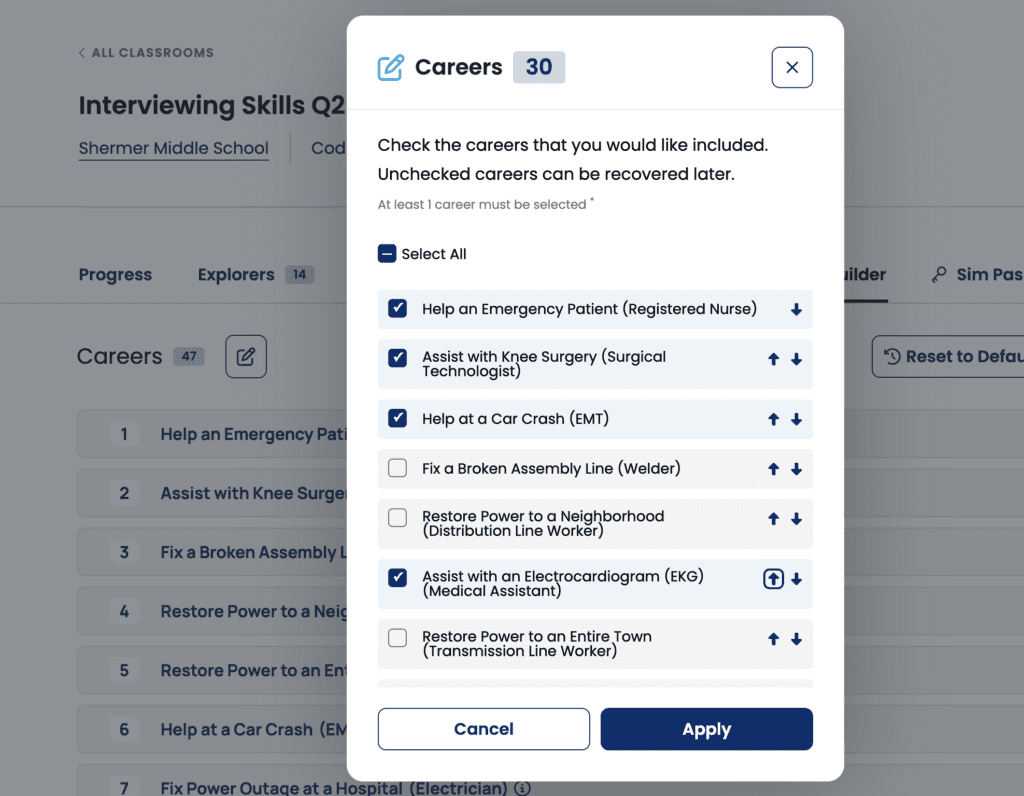
5. Design your physical space
Create designated “Headset Zones” using masking tape on the floor to keep students safely spaced. We recommend 6.5 feet by 6.5 feet boundaries to ensure all participants have adequate room to move safely. If needed, you can also add numbers to each zone to help students know which space they need to go to.
During Class: Managing Your VR Session
1. Use a Sim Pass to streamline student login
A Sim Pass is a unique keycode students enter into their headset, ensuring all their activity—simulations completed, ratings provided, and skills demonstrated—gets recorded to their account.
To generate a Sim Pass:
- Navigate to your class in the “Classroom” tab in the main navigation bar
- Select “Sim Pass”
- Find your student and click the three vertical dots in their row
- Select “Create Sim Pass”
- Share the code with the student when they’re ready to begin
Note: Sim passes expire after one hour.
2. Monitor student progress in real-time
Use “Mission Control” to observe what students are seeing in their headsets. This feature is specifically designed to help you support and encourage learners.
To access Mission Control:
- Navigate to your class in the “Classroom” tab in the main navigation bar
- Select “Mission Control”
- View student cards that appear once they log into their headsets
Instructors and facilitators will be able to see a preview of what they see as well as other data on sim progress, WIFI strength, and battery life.
Note: Students logged in with the classroom code will appear as anonymous users.
With these strategies in place, you’ll find that managing VR sessions in the classroom becomes second nature. Remember, the key is preparation. When your technology, space, and students are properly set up, you can focus on what you do best: facilitating meaningful learning experiences. Your students will benefit from the engaging, hands-on exploration that VR provides, while you maintain the classroom control and visibility you need to ensure everyone succeeds.